Apple’s AirTag is an indispensable tool for tracking personal belongings. However, there are times when you might need to reset your AirTag, whether to troubleshoot issues or to pass it on to someone else. This comprehensive guide will explain how to reset AirTag and cover related topics to ensure you get the most out of your device. We’ll explore step-by-step instructions, troubleshooting tips, and much more.
What is an AirTag?
Introduction to AirTag
An AirTag is a small, circular tracking device developed by Apple. It helps users locate personal items such as keys, wallets, bags, and more using the Find My app on an iPhone or other Apple devices.
Key Features of AirTag
- Precision Finding: Uses Ultra-Wideband technology for precise location tracking.
- Find My Network: Leverages Apple’s extensive network of devices to help locate your AirTag.
- Privacy and Security: Designed with end-to-end encryption to ensure your data is secure.
- Lost Mode: Notifies you when your AirTag is detected by another device in the Find My network.
Why Reset Your AirTag?
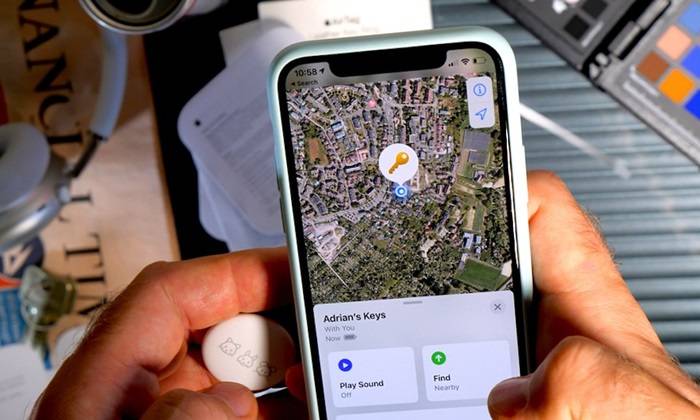
Troubleshooting Issues
Sometimes, your AirTag might not function as expected. Resetting can resolve issues such as connectivity problems or inaccurate location tracking.
Passing On to a New User
If you plan to give your AirTag to someone else, resetting it ensures that all your personal data and connections are removed, allowing the new user to set it up afresh.
Preparing for Sale
When selling an AirTag, a reset ensures that the device is disassociated from your Apple ID, preventing any future issues for the new owner.
How to Reset AirTag
Step-by-Step Guide to Reset AirTag
- Ensure AirTag is Not in Range: Make sure the AirTag is not within Bluetooth range of any of your Apple devices.
- Open the AirTag: Press down on the stainless steel back cover of the AirTag and rotate it counterclockwise until it stops.
- Remove the Battery: Lift the cover and remove the battery.
- Replace the Battery: Insert the battery back into the AirTag.
- Repeat: Remove and replace the battery four more times. You should hear a sound each time the battery is reconnected.
- Final Replacement: After the fifth time, press down on the battery until you hear a final sound indicating that the reset is complete.
- Reassemble the AirTag: Align the three tabs on the cover with the slots on the AirTag, press down, and rotate the cover clockwise until it stops.
Tips for Successful Reset
- Follow the Sequence: Ensure you follow the sequence of removing and replacing the battery five times precisely.
- Check the Sound: Listen for the sound each time you reinsert the battery to confirm the process.
Common Issues and Troubleshooting
AirTag Not Responding
If your AirTag is not responding even after a reset:
- Check Battery: Ensure the battery is properly inserted and has enough charge.
- Reattempt Reset: Try the reset process again, ensuring each step is followed accurately.
Connectivity Problems
If the AirTag is not connecting to your device:
- Check Bluetooth: Ensure Bluetooth is enabled on your device.
- Restart Device: Restart your iPhone or other Apple devices.
- Reset AirTag: Perform a reset to reestablish the connection.
Maximizing AirTag Performance
Regular Maintenance
Regularly check your AirTag for any signs of wear or damage. Clean the device with a soft, dry cloth to ensure it remains in good condition.
Battery Replacement
Replace the CR2032 battery as needed to maintain optimal performance. Regular monitoring through the Find My app will alert you when the battery is low.
Using Protective Accessories
Consider using keychain holders or waterproof cases to protect your AirTag from physical damage and environmental conditions.
Advanced Features of AirTag
Precision Finding
Precision Finding uses Ultra-Wideband technology to provide accurate directions to your AirTag. When you are within range, your iPhone can display the exact distance and direction to the AirTag, making it easy to locate even in cluttered environments.
Find My Network
The Find My network leverages a vast and secure system of Apple devices to help locate your AirTag. If your AirTag is lost, it sends out a secure Bluetooth signal that nearby devices can detect. These devices then anonymously relay the location back to you, significantly expanding the effective range of your AirTag.
Lost Mode
If you lose an item with an AirTag attached, you can enable Lost Mode in the Find My app. When Lost Mode is activated, your AirTag will send notifications when it is detected by another device in the Find My network. You can also enter contact information so that anyone who finds your AirTag can reach you.
Privacy and Security Features
End-to-End Encryption
AirTags use end-to-end encryption to ensure that your location data is secure. The location data and history are never stored on the AirTag itself. Communication with the Find My network is encrypted, ensuring that only you can see where your AirTag is located.
Anti-Stalking Measures
AirTag includes anti-stalking features to prevent unwanted tracking. If an unknown AirTag is found moving with you, your iPhone will alert you. You can then use your device to disable the AirTag. This feature ensures that AirTags cannot be used to track people without their knowledge.
Comparing AirTag with Other Trackers
Tile Trackers
Tile trackers are a popular alternative to AirTags. They use Bluetooth technology to track items and have a similar app-based interface. However, Tile lacks the extensive Find My network and Precision Finding capabilities of AirTag.
Samsung Galaxy SmartTag
Samsung Galaxy SmartTag works best within the Samsung ecosystem and offers similar tracking features. However, it lacks some of the advanced features and integration provided by the Apple ecosystem, such as Precision Finding and the extensive Find My network.
Chipolo One
Chipolo One trackers offer a comparable experience to AirTags, with Bluetooth tracking and app integration. However, they do not match the seamless integration and advanced privacy features of AirTags.
Comparison Table
| Feature | Apple AirTag | Tile Trackers | Samsung Galaxy SmartTag | Chipolo One |
| Bluetooth Tracking | Yes | Yes | Yes | Yes |
| Ultra-Wideband Technology | Yes | No | No | No |
| Find My Network | Yes | No | No | No |
| Precision Finding | Yes | No | No | No |
| Privacy and Security | End-to-End Encryption | Basic | Basic | Basic |
| Lost Mode | Yes | Yes | Yes | Yes |
Environmental Considerations
Battery Disposal
Proper disposal of old batteries is crucial for environmental sustainability. Used CR2032 batteries should be recycled at designated battery recycling centers to prevent harmful chemicals from entering the environment. Many electronic stores and local recycling centers offer battery recycling services.
Eco-Friendly Alternatives
While AirTags use disposable batteries, opting for rechargeable CR2032 batteries, if compatible, can help reduce waste. Additionally, choosing battery brands that focus on sustainable practices can contribute to environmental conservation.
Reducing Carbon Footprint
By using devices with replaceable batteries, such as AirTags, you reduce the need to frequently replace entire devices. This helps in reducing electronic waste and the carbon footprint associated with manufacturing and shipping new products.
Frequently Asked Questions
How do you reset an AirTag?
To reset an AirTag, remove and replace the battery five times. Each time you replace the battery, you should hear a sound. After the fifth time, the AirTag will reset.
Why might I need to reset my AirTag?
You might need to reset your AirTag to troubleshoot issues, prepare it for a new user, or get it ready for sale.
How long does the AirTag battery last?
Under normal usage conditions, the AirTag battery typically lasts about one year. You will receive a notification from the Find My app when the battery is running low.
Can I use rechargeable batteries in my AirTag?
While standard CR2032 batteries are recommended, some rechargeable CR2032 batteries may be compatible. However, their performance and longevity may vary.
How do I dispose of old AirTag batteries?
Old AirTag batteries should be recycled at designated battery recycling centers to prevent harmful chemicals from entering the environment. Many electronic stores and local recycling centers offer battery recycling services.
Related Post:
How to Find an AirTag: A Comprehensive Guide
How to Connect an AirTag: A Comprehensive Guide
Android Version of AirTag: The Ultimate Guide to Smart Tracking for Android Users
Knowing how to reset AirTag is essential for maintaining and troubleshooting your device. Whether you are experiencing connectivity issues, preparing the AirTag for a new user, or getting it ready for sale, resetting your AirTag can help resolve these issues. Following the steps outlined in this guide, you can ensure that your AirTag remains a reliable tool for tracking your personal belongings. Proper maintenance, battery replacement, and understanding of the advanced features of AirTag will help you get the most out of your Apple AirTag investment.


