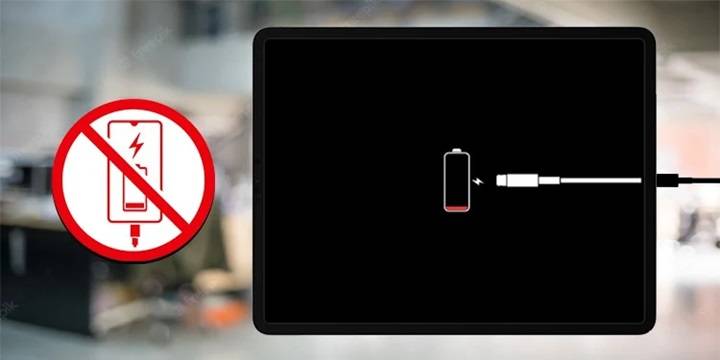If you’re an iPad user, you’re likely familiar with the charging symbol that appears on your screen when you plug in your device. While it seems straightforward, there’s more to it than meets the eye. In this guide, we’ll delve into the iPad charging symbol, what it means, and how to troubleshoot common charging issues.
Understanding the iPad Charging Symbol
The iPad charging symbol is a battery icon with a lightning bolt or thunderbolt next to it. It’s displayed on your iPad’s screen when you connect it to a power source, such as a charger or computer. Here’s what the different states of the symbol mean:
- Battery Icon with Lightning Bolt: This indicates that your iPad is actively charging.
- Battery Icon with Thunderbolt: If you see a thunderbolt symbol instead of a lightning bolt, it means your iPad is fast-charging. This occurs when you use a compatible charger and cable that supports fast charging.
- Battery Icon without Any Symbol: When your iPad is fully charged, it may display the battery icon without any charging symbol. This indicates that your iPad is not currently charging because the battery is at 100%.
Now that you understand the different states of the charging symbol, let’s explore troubleshooting common charging issues.
Troubleshooting Charging Issues
- Clean the Charging Port:
- Over time, dust, lint, or debris can accumulate in your iPad’s charging port, preventing a proper connection. Use a soft, dry brush or compressed air to gently clean the port. Be careful not to damage the port’s pins.
- Try a Different Charger and Cable:
- Your charger or cable may be faulty. Test your iPad with a different charger and cable to see if it charges properly. Ensure that you’re using an Apple-certified charger and cable for optimal performance.
- Restart Your iPad:
- Sometimes, a simple restart can resolve charging issues. To restart your iPad, press and hold the Power button (or the Power button and one of the volume buttons on iPad Pro models) until the slider appears. Slide it to turn off your iPad, then press the Power button again to turn it back on.
Also Read: AirPods Making High-Pitched Noise? Let’s Troubleshoot
- Check for Software Updates:
- Outdated software can lead to various issues, including charging problems. Ensure that your iPad’s software is up to date:
-
- Open the “Settings” app on your iPad.
- Scroll down and select “General.”
- Tap “Software Update” and follow the on-screen instructions to install any available updates.
- Visit an Apple Store or Authorized Service Provider:
- If none of the above steps resolve your charging issues, it may be a hardware problem. Visit an Apple Store or an authorized service provider to have your iPad professionally diagnosed and repaired.
Understanding the iPad charging symbol and its various states can help you troubleshoot and resolve charging issues effectively. Whether it’s cleaning the charging port, trying a different charger and cable, restarting your iPad, updating your software, or seeking professional assistance, there are steps you can take to ensure your iPad charges reliably. With the right approach, you can keep your iPad powered up and ready for all your tasks and entertainment.