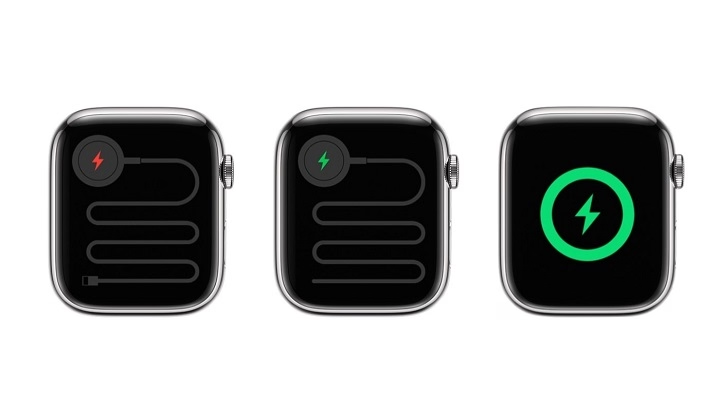Apple Watch is a powerful smartwatch with many features, but ensuring it charges properly is essential for uninterrupted use. Whether using a standard magnetic charger, a wireless charging dock, or a third-party charger, knowing how to confirm the charging status helps prevent battery issues.
This guide explains how to check if an Apple Watch is charging, troubleshooting steps for charging problems, and tips to improve battery life.
How to Tell If an Apple Watch Is Charging
Apple Watch provides several indicators to confirm when it is charging.
Charging Symbol on the Screen
- When the Apple Watch is placed on the charger, a green lightning bolt icon appears on the screen.
- If the battery is very low, a red lightning bolt icon may appear first, which turns green once charging starts.
- The charging symbol remains visible briefly before the screen turns off.
Battery Percentage Indicator
- Swipe up from the bottom of the Apple Watch screen to open the Control Center.
- Look for the battery percentage displayed on the screen.
- If the watch is charging, a small charging icon appears next to the battery percentage.
Charging Animation on Nightstand Mode
- Place the Apple Watch on its side while on the charger.
- If Nightstand Mode is enabled, a large digital clock appears with a charging indicator.
- The screen may dim but will light up when tapped.
Haptic Feedback and Sound
- When the Apple Watch starts charging, it may vibrate or play a chime sound if the volume is enabled.
- These signals indicate that the charging connection has been detected.
How to Check if Apple Watch is Charging from an iPhone
- Open the Watch app on an iPhone.
- Scroll down to the Battery section.
- If the Apple Watch is charging, the status will display the charging icon.
This feature is useful when charging the Apple Watch in another room or away from the user.
What to Do If Apple Watch Is Not Charging
If an Apple Watch does not show charging indicators, follow these steps to troubleshoot the issue.
Check the Charging Cable and Adapter
- Ensure the magnetic charger is properly aligned with the back of the Apple Watch.
- Try using a different charging cable or adapter to check for faults.
- Use an official Apple charger, as some third-party chargers may not work correctly.
Clean the Charging Surface
- Wipe the back of the Apple Watch with a soft, dry cloth to remove dust or residue.
- Clean the magnetic charger’s surface to ensure a secure connection.
Restart the Apple Watch
- Press and hold the side button until the Power Off slider appears.
- Drag the slider to turn off the watch.
- Wait a few seconds, then press the side button again to restart.
Try a Different Power Source
- Plug the charger into a different power outlet or USB port.
- Use a wall adapter instead of charging through a computer or power strip.
Check for Software Updates
- Open the Watch app on an iPhone.
- Go to General > Software Update.
- If an update is available, install it and retry charging.
Perform a Force Restart
- Press and hold both the side button and digital crown for 10 seconds.
- Release the buttons when the Apple logo appears.
- Try charging the watch again.
How Long Does It Take to Charge an Apple Watch?
Apple Watch charging speed varies depending on the model and charger used.
| Apple Watch Model | 0% to 80% | 0% to 100% |
| Series 7, 8, 9 | ~45 min | ~75 min |
| SE (all models) | ~90 min | ~150 min |
| Series 6 and earlier | ~60 min | ~120 min |
Fast charging is supported on Series 7, 8, and 9 models when using a USB-C fast charger.
Tips to Improve Apple Watch Charging Efficiency
Use an Official Apple Charger
Third-party chargers may not provide the same charging speed or efficiency as Apple-certified chargers.
Enable Low Power Mode
- Open Settings on the Apple Watch.
- Tap Battery and turn on Low Power Mode.
- This helps preserve battery life between charges.
Avoid Extreme Temperatures
- Do not charge in hot or cold environments, as temperature affects battery performance.
- Charge in a room with normal temperature conditions.
Charge Before the Battery Reaches 0%
Keeping the battery level between 20% and 80% helps maintain long-term battery health.
Common Issues and Solutions
Apple Watch Is Charging Slowly
- Use a faster USB-C adapter if supported.
- Remove any case or cover that may interfere with charging.
- Try a different charging cable to check for faults.
Apple Watch Shows Charging Symbol but Does Not Charge
- Restart the watch and try again.
- Clean both the watch and charger surfaces.
- Reset the watch if the issue continues.
Apple Watch Battery Drains Quickly After Charging
- Check for background apps that may be running.
- Disable Always-On Display if battery drain is excessive.
- Update to the latest watchOS version.
Future Apple Watch Charging Improvements
Apple may introduce new charging methods in future models, including:
- Faster wireless charging technology.
- Reverse wireless charging from iPhones or iPads.
- More efficient battery management for extended battery life.
FAQs
How can I tell if my Apple Watch is charging?
A green lightning bolt icon appears on the screen, and the battery percentage shows a charging indicator.
What should I do if my Apple Watch is not charging?
Check the charger, clean the charging contacts, restart the watch, and try a different power source.
How long does it take to fully charge an Apple Watch?
Depending on the model, it takes between 75 and 150 minutes for a full charge.
Can I use any charger for my Apple Watch?
It is recommended to use an Apple-certified charger for the best performance.
Why is my Apple Watch charging slowly?
Slow charging may be due to using an incompatible charger, background apps, or extreme temperatures.