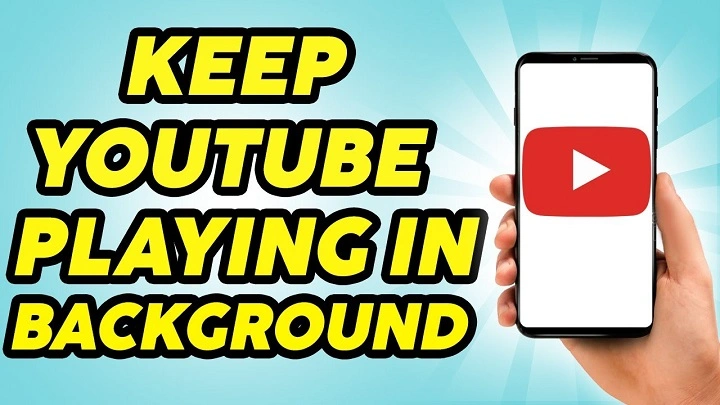YouTube has become a go-to platform not just for watching videos but also for listening to music, podcasts, and other audio content. However, one frustrating limitation for many users is that the YouTube app usually stops playing when you switch to another app or lock your phone’s screen. If you want to keep YouTube running in the background so you can multitask, keep reading to learn how to do it on both mobile devices and desktop.
Why Doesn’t YouTube Play in the Background by Default?
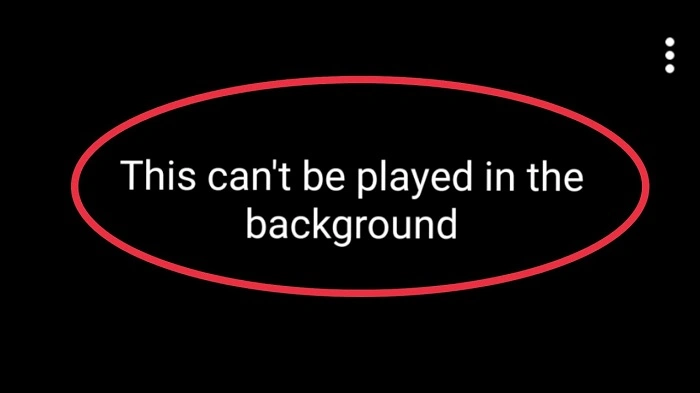
YouTube’s default app behavior is designed to stop playback when you leave the app or lock your screen—unless you have a YouTube Premium subscription. This policy encourages users to upgrade to YouTube Premium for background play, ad-free videos, and other perks.
Luckily, there are some ways to keep YouTube playing in the background without paying, depending on your device and browser.
How to Keep YouTube Playing in the Background on iPhone
Option 1: Use YouTube Premium
The official and easiest way is to subscribe to YouTube Premium, which allows background play legally and smoothly.
- Open the YouTube app.
- Start playing a video.
- Lock your screen or switch to another app.
- The audio will continue playing automatically.
Option 2: Use Safari Browser (Free Method)
If you don’t want to pay for Premium, you can use the Safari browser on iPhone to keep YouTube playing in the background:
- Open Safari and go to youtube.com.
- Tap the Aa icon in the address bar and choose Request Desktop Website.
- Play the video you want.
- Switch to another app or lock your screen.
- If the video pauses, bring up the Control Center (swipe down from the top right or up from the bottom depending on your model).
- Tap the play button in the music controls to resume playback.
This trick lets you listen to YouTube audio while using other apps or with the screen off.
How to Keep YouTube Playing in the Background on Android
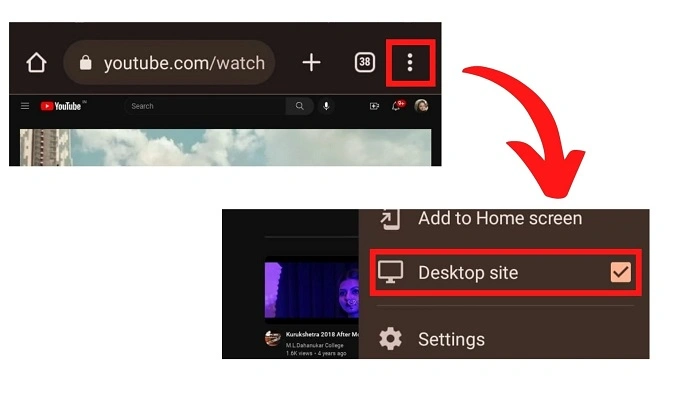
Option 1: YouTube Premium
Just like on iPhone, the easiest way on Android is to get YouTube Premium.
- Play your video in the YouTube app.
- Switch to another app or turn off the screen.
- Playback will continue seamlessly.
Option 2: Use Desktop Mode in a Browser (Free Method)
You can mimic the iPhone Safari trick by using a browser on Android:
- Open Chrome or another browser.
- Go to youtube.com.
- Open the browser menu (three dots) and select Desktop site.
- Play your video.
- Navigate away or lock the screen.
- If playback stops, pull down the notification panel and hit the play button.
This workaround allows background listening without Premium.
Option 3: Use Third-Party Apps (With Caution)
There are third-party apps and modified YouTube clients that support background playback, but they may violate YouTube’s terms of service or expose your device to security risks. Use these at your own discretion.
How to Keep YouTube Playing in the Background on Desktop
On desktop computers or laptops, keeping YouTube playing in the background is easier:
- Simply open YouTube in a browser tab.
- Switch to another tab or minimize the browser.
- The audio will continue playing.
- You can even lock your computer (with certain settings) and the audio will persist.
Additionally, you can use picture-in-picture (PiP) mode to keep a small video window on your screen while doing other tasks:
How to Enable Picture-in-Picture on Desktop:
- Right-click twice on the YouTube video (or right-click and select “Picture in picture” if available).
- The video will pop out in a small window.
- You can move this window anywhere while continuing to browse other sites or apps.
Note: Some browsers like Chrome and Edge have native PiP support, but this feature may not be available on all browsers.
Tips to Improve Background Playback Experience
- Keep your device charged: Background playback can drain your battery faster.
- Use headphones: To avoid disturbing others while listening in the background.
- Disable battery optimization: On Android, make sure battery saver modes don’t restrict background activity for YouTube or your browser.
- Check app permissions: Ensure your browser or YouTube app is allowed to run in the background.
Why Use Background Play?
Background playback is perfect for:
- Listening to music playlists or podcasts on YouTube.
- Learning via audio-only educational videos.
- Following long lectures while taking notes.
- Enjoying content while browsing social media or messaging.
Summary
YouTube background playback is a highly requested feature, and the official way to unlock it fully is via YouTube Premium. But if you want to avoid subscription fees, you can use browser tricks like desktop mode playback on Safari or Chrome to keep the audio going in the background.
Whether you’re on iPhone, Android, or desktop, these methods help you stay productive and entertained without being tethered to the YouTube app itself.