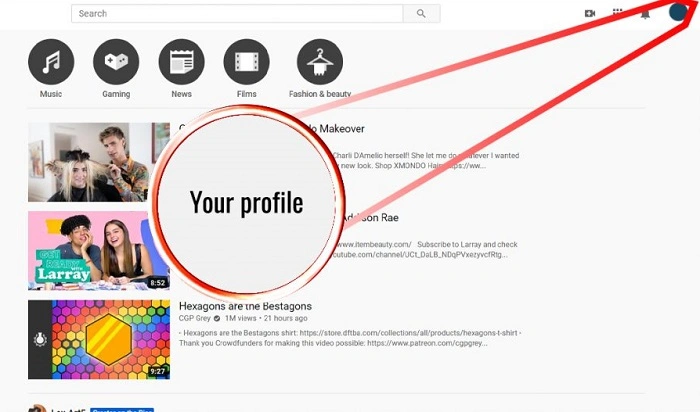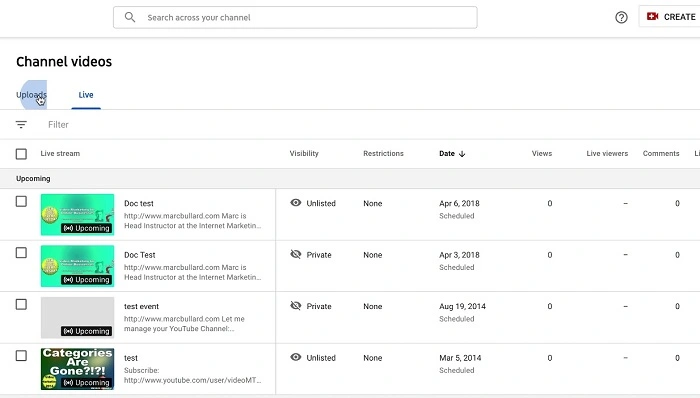Whether you’re a content creator or a regular viewer, interacting on YouTube can sometimes involve dealing with negativity or unwanted attention. YouTube has built-in features to help manage your experience, including the ability to block specific users. Blocking someone on YouTube prevents them from commenting on your videos, messaging you, or otherwise interacting with your content—but they can still view your public content unless additional restrictions are applied.
Why Block Someone on YouTube?
Blocking someone on YouTube isn’t just for creators with large audiences—it’s a useful tool for anyone who wants to control their digital space. Here are a few common reasons people block users:
- Harassment or bullying: Repeated rude or hurtful comments can turn your experience toxic.
- Spam: Some users may flood your video comments with links, promotions, or irrelevant content.
- Trolling: Some individuals leave inflammatory remarks just to get a reaction.
- Unwanted interactions: Maybe you simply don’t want to hear from a specific user anymore.
Blocking a user can provide peace of mind and keep your channel or comment section more positive and constructive.
What Happens When You Block Someone on YouTube?
Before we go into how to block, it’s helpful to understand exactly what blocking does on the platform:
- The blocked user will not be notified.
- They will no longer be able to comment on your videos or respond to your comments.
- If they try to leave a comment, it will be hidden from everyone except them—a feature often referred to as “shadow banning.”
- The user can still view your public content unless your videos are set to private or unlisted.
- They cannot send you messages through YouTube (although direct messaging is largely phased out now).
Blocking is mainly a communication and comment control tool, rather than a full visibility restriction.
How to Block Someone on YouTube (Desktop)
Blocking on desktop is quick and effective, especially if you’re managing your channel through YouTube Studio.
Steps:
- Log into your YouTube account at YouTube.com.
- Navigate to the channel page of the user you want to block.
- Click the “About” tab on their channel.
- Look for the flag icon (⚑) on the right-hand side.
- Click the flag and select “Block user.”
- Confirm your choice when prompted.
That’s it! The user will no longer be able to comment or interact with your content.
How to Block Someone on YouTube (Mobile App)
If you’re using the YouTube app on your phone or tablet, blocking someone is just as easy.
Steps:
- Open the YouTube app and sign in.
- Tap on the search icon and go to the channel of the person you want to block.
- Tap the three dots (⋮) in the top-right corner of their channel page.
- Select “Block user.”
- Confirm the action.
Once blocked, the user can still view your public videos but won’t be able to engage with them through comments.
How to Block a User from the Comments Section
You can also block someone directly from a comment they’ve made—useful for quickly managing trolls or spam.
Steps:
- Find the comment the person has left.
- Hover over or tap the three vertical dots next to the comment.
- Select “Hide user from channel.”
This blocks them from commenting on any of your videos. Their existing comments will still be visible to others unless you manually delete them, but any future comments they try to make will be hidden.
Additional Tools: YouTube Studio Filters
For content creators, YouTube Studio provides comment filtering tools that let you block certain words or phrases and hold potentially inappropriate comments for review.
How to Set Up Blocked Words:
- Go to YouTube Studio (studio.youtube.com).
- Click Settings > Community.
- Under the “Blocked words” section, enter any words or phrases you want to auto-block.
- Save your changes.
You can also add specific users under the “Hidden users” section. These users will not be able to comment on your videos at all.
What Blocking Does NOT Do
While blocking is helpful, it’s important to know its limitations:
- It doesn’t prevent someone from seeing your videos.
- It won’t block them on other Google services (like Gmail or Google Drive).
- It doesn’t remove their old comments unless you manually delete them.
- It won’t stop them from creating a new account to interact again (though this is a terms-of-service violation).
If you’re facing serious harassment or threats, you should also consider reporting the user to YouTube and possibly contacting authorities if needed.
Reporting vs. Blocking
Blocking is a personal action you can take to prevent further interaction, but if a user is breaking YouTube’s rules, you should also report them.
To Report a User:
- Go to their channel page.
- Click the flag icon under the “About” tab.
- Select “Report user” and follow the instructions.
YouTube will review the report and take action if it violates their community guidelines.
Blocking someone on YouTube is an effective way to protect your channel and maintain a safe, enjoyable space for both you and your viewers. Whether you’re dealing with trolls, spammers, or just someone you’d rather not hear from, the block feature gives you direct control over who can engage with your content.
Managing your digital boundaries is just as important as moderating your physical space—and thankfully, YouTube gives you the tools to do just that.