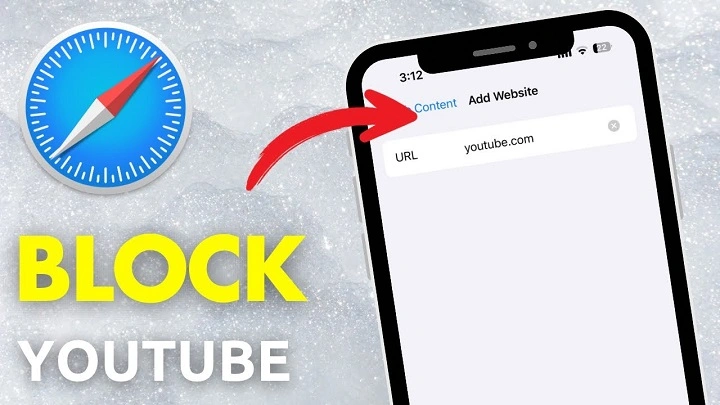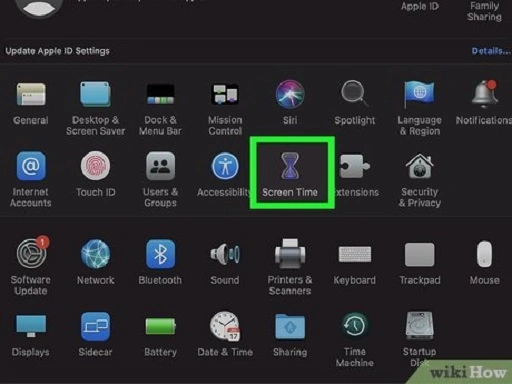YouTube is one of the most popular platforms for video content, offering endless entertainment, education, and more. However, sometimes you may want to block YouTube on Safari — whether to limit distractions, control content access for children, or improve productivity. This article will guide you step-by-step on how to block YouTube on Safari efficiently. Whether you are a parent, teacher, or simply want to restrict access, this guide covers multiple easy methods to achieve it.
Why Block YouTube on Safari?
Before we dive into the steps, let’s understand why someone might want to block YouTube on Safari:
- Parental Control: Prevent children from watching inappropriate videos or spending too much time on YouTube.
- Workplace Productivity: Limit distractions by blocking YouTube during work hours.
- Focus and Study: Help students concentrate by restricting access to entertainment sites.
- Data Management: Avoid excessive data use on metered connections.
- Customized Browsing: Control what content can be accessed on your devices.
Blocking YouTube specifically on Safari is important because Safari is the default browser on all Apple devices, including MacBooks, iPhones, and iPads. The methods here cover blocking on all these devices.
How to Block YouTube on Safari: Overview of Methods
There are several ways to block YouTube on Safari:
- Using Screen Time settings on iOS and macOS.
- Editing the hosts file on a Mac.
- Using Third-party extensions or apps.
- Configuring Router-level blocking.
- Using Content Restrictions on iPhone/iPad.
This article will explain each method step-by-step so you can pick the one that suits your needs best.
Blocking YouTube on Safari with Screen Time
What is Screen Time?
Screen Time is a built-in feature on iPhones, iPads, and Macs that lets you monitor and control device usage, including website restrictions.
How to Block YouTube Using Screen Time on iPhone/iPad
- Open Settings on your iPhone or iPad.
- Scroll down and tap Screen Time.
- If Screen Time is not enabled, tap Turn On Screen Time and follow the setup prompts.
- Tap Content & Privacy Restrictions and toggle it On.
- Tap Content Restrictions.
- Select Web Content.
- Choose Limit Adult Websites.
- Under the Never Allow section, tap Add Website.
- Enter www.youtube.com and tap Done.
This blocks YouTube access in Safari and other browsers on the device.
How to Block YouTube Using Screen Time on Mac
Click the Apple menu and go to System Settings (macOS Ventura and later) or System Preferences (earlier versions).
Select Screen Time.
Click Content & Privacy from the sidebar.
Turn on Content & Privacy Restrictions.
Go to the Content tab.
Under Web Content, select Limit Adult Websites.
Click Customize next to this option.
In the Never Allow section, add www.youtube.com.
Close the settings.
This restricts YouTube on Safari and other browsers on your Mac.
Blocking YouTube by Editing the Hosts File on Mac
What is the Hosts File?
The hosts file on your Mac is used to map hostnames to IP addresses. By editing it, you can block access to certain websites, including YouTube.
Steps to Block YouTube via Hosts File
- Open Terminal (you can find it in Applications > Utilities).
Type the following command and press Enter to open the hosts file in the nano editor:
Enter your Mac password when prompted.
In the hosts file, add these lines at the bottom:
Press Control + O to save changes, then Enter to confirm.
Press Control + X to exit nano.
Flush the DNS cache by typing this command and pressing Enter:
bash
Copy
sudo dscacheutil -flushcache; sudo killall -HUP mDNSResponder
- Close Terminal and restart Safari.
Now, any attempt to visit YouTube will fail because it resolves to your local machine.
Using Third-Party Safari Extensions or Apps
Several extensions and apps can help block YouTube or other sites on Safari:
- WasteNoTime — a Safari extension to limit or block distracting sites.
- Freedom — an app that blocks websites across browsers.
- Cold Turkey — offers customizable site blocking.
- Focus — a macOS app to block distracting websites including YouTube.
How to Use WasteNoTime on Safari
- Download WasteNoTime from the Safari Extensions Gallery or their official website.
- Install and enable the extension in Safari’s Preferences > Extensions.
- Open WasteNoTime settings.
- Add youtube.com to the block list.
- Set the time limits or permanent blocking as desired.
These apps provide flexibility with scheduling and site-specific blocking on Safari.
Blocking YouTube on Safari via Router-Level Controls
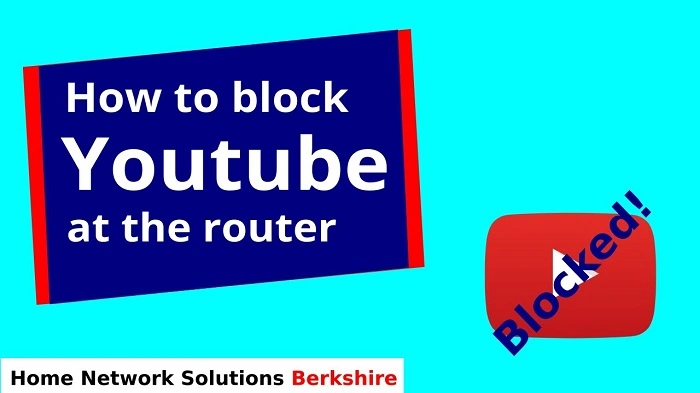
If you want to block YouTube for all devices on your network (including those using Safari), you can set up website blocking on your router.
How to Block YouTube on Router
- Log in to your router’s admin panel (usually accessed via 192.168.1.1 or similar in Safari).
- Navigate to Parental Controls or Access Restrictions.
- Find the section to block URLs or domains.
- Add youtube.com and www.youtube.com to the blacklist.
- Save the settings and reboot the router if needed.
This blocks YouTube on all devices connected to your home Wi-Fi network.
Using Content Restrictions on iPhone/iPad for YouTube Blocking
Besides Screen Time, iOS provides additional options to restrict apps like YouTube.
How to Block the YouTube App and Website
- Open Settings on your iPhone or iPad.
- Go to Screen Time > Content & Privacy Restrictions.
- Tap Allowed Apps.
- Toggle YouTube off to block the app.
- To block the website, follow the Web Content restriction steps mentioned earlier.
This method ensures children cannot access YouTube either via Safari or the YouTube app.
Tips for Effective YouTube Blocking on Safari
- Combine Screen Time website restrictions with app blocking for comprehensive control.
- Use router-level blocking for a network-wide solution.
- Regularly check and update blocked sites, as YouTube URLs sometimes change.
- Educate children about responsible internet use alongside technical controls.
- Consider scheduling downtime or time limits rather than a full block for flexibility.
Frequently Asked Questions (FAQs)
Can I block YouTube on Safari without blocking it on other browsers?
Yes. Using Safari-specific extensions like WasteNoTime or Screen Time’s web content restrictions primarily affect Safari, though Screen Time can affect all browsers on Apple devices.
Will blocking YouTube on Safari affect other Apple devices?
If Screen Time is set up with Family Sharing, the restrictions can sync across devices. Otherwise, you need to set restrictions individually on each device.
How do I unblock YouTube on Safari after blocking it?
Simply reverse the steps: remove YouTube from the blocked websites list in Screen Time or hosts file, or disable the blocking extensions.
Does blocking YouTube on Safari affect YouTube embedded videos?
In most cases, yes. Embedded YouTube videos may fail to load or play if the domain is blocked.
Is it possible to block only specific YouTube content on Safari?
Partial blocking is difficult with default tools. However, some parental control apps provide content filtering or YouTube Kids app can be a safer alternative.
Conclusion
Blocking YouTube on Safari is a practical way to control internet usage, especially for parents and productivity seekers. Whether you prefer built-in tools like Screen Time, editing your Mac’s hosts file, using third-party apps, or router-level restrictions, this guide provides clear methods to help you manage YouTube access effectively.
By applying these steps, you can block YouTube on Safari efficiently and create a safer and more focused browsing environment.