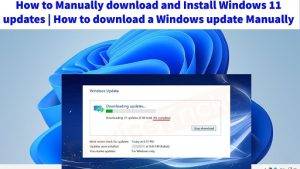Updating your Kindle e-reader is essential to ensure you have access to the latest features, security enhancements, and bug fixes. However, you may encounter a frustrating issue where the “Update Your Kindle” option is greyed out, preventing you from performing a necessary update. In this blog post, we will explore the possible reasons behind the greyed-out update option and provide step-by-step solutions to resolve this issue, allowing you to keep your Kindle device up to date.
Why Is “Update Your Kindle” Greyed Out?
Before diving into the troubleshooting steps, let’s understand why the “Update Your Kindle” option may appear greyed out. Several factors can contribute to this issue:
- Automatic Updates Enabled
- If your Kindle is set to receive automatic updates, the “Update Your Kindle” option may be greyed out because the device is already keeping itself up to date without requiring manual intervention.
- Firmware Compatibility
- Sometimes, the “Update Your Kindle” option may be greyed out if the installed firmware version on your device is incompatible with the available update.
- Unavailable Updates
- If there are no available updates for your Kindle model, the “Update Your Kindle” option will remain greyed out.
- Network Issues
- Connectivity problems or weak Wi-Fi signals can prevent your Kindle from accessing the necessary update files, causing the “Update Your Kindle” option to be greyed out.
Now that we understand the potential reasons behind this issue, let’s move on to troubleshooting.
Troubleshooting Steps to Fix “Update Your Kindle” Greyed Out
Follow these steps to resolve the greyed-out “Update Your Kindle” issue:
- Check Your Kindle Model and Firmware Version
- Go to the “Settings” menu on your Kindle device.
- Select “Device Options” or “Device Info.”
- Verify your Kindle model and the current firmware version installed on your device.
It’s essential to know your Kindle model and firmware version to ensure that you are eligible for updates.
- Verify Internet Connection
- Ensure your Kindle is connected to a stable Wi-Fi network.
- Go to “Settings” > “Wi-Fi” and select your network to confirm the connection.
A reliable internet connection is crucial for downloading updates. If your Kindle is not connected to Wi-Fi, you won’t be able to access updates.
- Restart Your Kindle
- Press and hold the power button on your Kindle for about 40 seconds.
- Release the power button and wait for your Kindle to restart.
Sometimes, a simple restart can resolve minor glitches that may be causing the “Update Your Kindle” option to be greyed out.
- Disable Automatic Updates (Optional)
- In the “Settings” menu, select “Device Options.”
- Scroll down and choose “Advanced Options.”
- Turn off “Automatic Updates.”
If your Kindle has automatic updates enabled, it may not allow you to manually trigger an update. Disabling automatic updates can give you more control over the update process.
Manually Download and Install the Update
- Select your Kindle model from the list of supported devices.
- Download the latest firmware update file specific to your Kindle model.
- Connect your Kindle to your computer via USB.
- Copy the downloaded update file to the root directory of your Kindle (not inside any folders).
- Safely eject your Kindle from your computer.
- On your Kindle, go to “Settings” > “Device Options” > “Device Info.”
- Select “Update Your Kindle.”
- Confirm the update when prompted.
Manually downloading and installing the update ensures that you have the latest firmware regardless of any greyed-out options.
Related Post:
- Emergency Insurance Repairs: Expert Restoration Services for Swift Recovery
- BrandSync: Elevate Your Brand with Our Cutting-Edge Software
- Samsung Picture-in-Picture: Enhancing Multitasking and Viewing Experience
Factory Reset (Last Resort)
If none of the above steps resolve the issue, you can consider performing a factory reset on your Kindle. However, keep in mind that this will erase all your personal data, including downloaded books, so use this option as a last resort:
- Go to “Settings” > “Device Options.”
- Scroll down and select “Reset to Factory Defaults.”
- Confirm the factory reset.
After the reset, you will need to set up your Kindle again and re-download your books.
- Verify the Update
After successfully updating your Kindle using the manual method or resolving any underlying issues, it’s essential to verify that the update was installed correctly:
- Go to “Settings” > “Device Options” > “Device Info” on your Kindle.
- Check the firmware version to ensure that it matches the latest update available for your device model.
- Preventing Future Issues
To avoid encountering the “Update Your Kindle” greyed-out problem in the future, consider the following tips:
- Stay Connected to Wi-Fi
- Ensure that your Kindle remains connected to Wi-Fi regularly to receive automatic updates and stay up to date with the latest firmware.
- Check for Updates Manually
- Periodically check for updates manually, even if you have automatic updates enabled. This way, you can ensure that your Kindle is running the latest firmware.
- Keep Your Kindle Charged
- Make sure your Kindle has sufficient battery life when initiating updates. Low battery levels can sometimes prevent updates from occurring.
The “Update Your Kindle” greyed-out issue can be frustrating, but it’s usually fixable by following the troubleshooting steps outlined in this guide. Whether you need to manually install an update or address connectivity problems, you can ensure that your Kindle stays up to date and functions smoothly. Keeping your Kindle’s firmware current is essential for accessing new features, improving device performance, and maintaining security, so don’t let a greyed-out option prevent you from enjoying the latest enhancements on your e-reader.