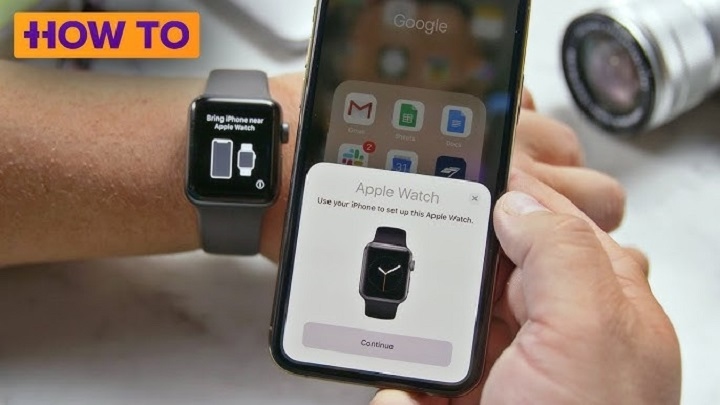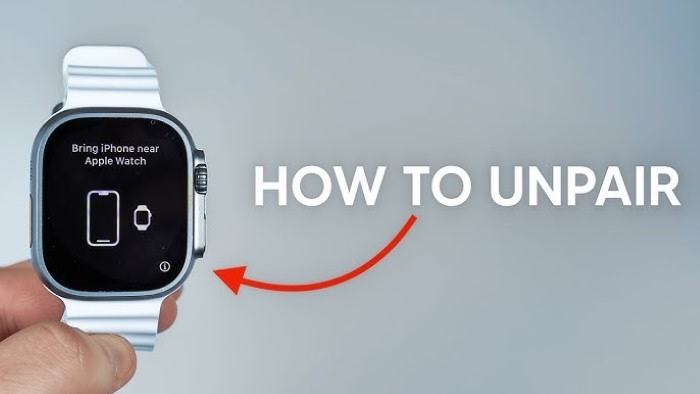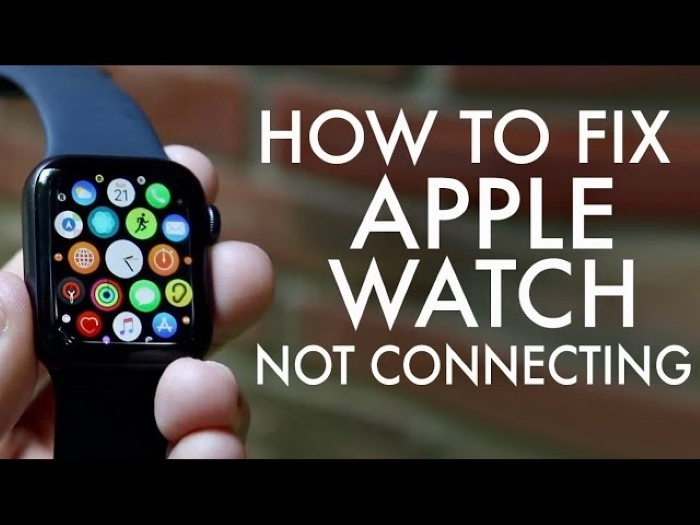Apple Watch is designed to work seamlessly with an iPhone, but there are times when unpairing and repairing the device becomes necessary. Whether upgrading to a new iPhone, troubleshooting connectivity issues, or resetting your Apple Watch for a fresh start, knowing how to properly unpair and repair it ensures a smooth process.
This guide covers how to unpair and repair Apple Watch, what happens when you unpair it, and troubleshooting tips for common issues during the process.
Why Unpair and Repair Apple Watch?
There are several reasons to unpair and repair an Apple Watch.
- Upgrading to a new iPhone ensures a smooth transition.
- Troubleshooting issues fixes problems like sync failures, Bluetooth disconnections, or lagging performance.
- Resetting for a fresh start clears all data before selling or giving away the watch.
- Restoring from a backup helps when reinstalling data or switching to a different Apple ID.
How to Unpair Apple Watch from iPhone
Unpairing an Apple Watch removes it from the iPhone and erases all data, but a backup is automatically created before the reset.
Unpair Apple Watch Using iPhone
- Keep the iPhone and Apple Watch close together.
- Open the Watch app on the iPhone.
- Tap All Watches at the top of the screen.
- Tap the info icon next to the Apple Watch.
- Select Unpair Apple Watch.
- If using a cellular model, choose whether to keep or remove the cellular plan.
- Enter your Apple ID password to disable Activation Lock.
- Wait for the process to complete.
Once unpaired, the Apple Watch resets to factory settings, making it ready for repair or setup with another iPhone.
Unpair Apple Watch Without iPhone
If you do not have access to the iPhone, the watch can be reset manually.
- On the Apple Watch, open Settings.
- Tap General, then Reset.
- Select Erase All Content and Settings.
- If using a cellular model, choose whether to keep or remove the plan.
- Enter the passcode, then confirm.
This method erases the Apple Watch but does not remove Activation Lock. You will need the original Apple ID credentials to set it up again.
How to Repair Apple Watch to iPhone
Once the Apple Watch is unpaired, it can be repaired to the same or a different iPhone.
Pairing Apple Watch with iPhone
- Turn on the Apple Watch by pressing the Side Button until the Apple logo appears.
- Keep the Apple Watch and iPhone close together.
- On the iPhone, open the Watch app.
- Tap Start Pairing and follow on-screen instructions.
- Position the Apple Watch in the camera frame when prompted.
- Select Set Up as New or Restore from Backup.
- Follow the steps to customize settings, sign in with your Apple ID, and complete setup.
Manually Pair Apple Watch
If the automatic pairing method does not work, follow these steps.
- On Apple Watch, tap Pair Apple Watch Manually.
- On iPhone, tap Pair Apple Watch Manually.
- Enter the six-digit code displayed on the Apple Watch.
- Follow the remaining setup instructions.
What Happens When You Unpair Apple Watch?
- The Apple Watch is erased and reset to factory settings.
- The most recent backup is saved to iCloud or iPhone storage.
- Activation Lock remains on unless manually removed.
- The watch is disconnected from cellular service for cellular models.
Troubleshooting Common Issues When Unpairing or Repairing
Apple Watch Won’t Unpair
- Ensure the iPhone and Apple Watch are close together.
- Restart both the iPhone and Apple Watch, then try again.
- Make sure Wi-Fi and Bluetooth are enabled on the iPhone.
Apple Watch Stuck on Pairing Screen
- Restart the Apple Watch and iPhone.
- Reset the Apple Watch manually and try pairing again.
- Check for iOS and watchOS updates before pairing.
iPhone Not Detecting Apple Watch During Pairing
- Ensure the Apple Watch is turned on.
- Toggle Bluetooth off and on on the iPhone.
- Use Manual Pairing by selecting Pair Apple Watch Manually.
Activation Lock Appears After Unpairing
- Log in to iCloud, go to Find My iPhone, and remove the watch from the device list.
- Enter the correct Apple ID and password during setup.
Apple Watch Won’t Restore from Backup
- Ensure the backup was made before unpairing.
- Try pairing again and select Restore from Backup.
- If issues persist, set up the Apple Watch as new and manually sync data.
Comparing Unpairing with Factory Reset
| Feature | Unpairing via iPhone | Factory Reset from Watch |
| Removes Apple Watch from iPhone | Yes | No |
| Creates Backup | Yes | No |
| Disables Activation Lock | Yes | No |
| Deletes All Data | Yes | Yes |
Unpairing is the recommended method as it ensures Activation Lock is disabled and a backup is saved.
When Should You Unpair and Repair Apple Watch?
- Switching to a new iPhone ensures a smooth transfer.
- Fixing performance issues resolves glitches or lag.
- Resetting before selling protects personal data.
- Restoring from a backup helps recover lost settings.
Future Improvements for Apple Watch Pairing
Apple could enhance the process by.
- Allowing quicker pairing with multiple devices.
- Providing automatic iCloud restores without manual selection.
- Enabling wireless activation lock removal from iPhone settings.
FAQs
How do I unpair my Apple Watch without losing data
Unpairing through the Watch app automatically saves a backup before resetting the watch.
How long does it take to unpair an Apple Watch
It typically takes two to five minutes, depending on data size and watchOS version.
Can I pair my Apple Watch with a different iPhone
Yes, but you must unpair it from the previous iPhone first.
Why is my Apple Watch not pairing with my iPhone
Ensure Bluetooth and Wi-Fi are enabled, restart both devices, and try manual pairing if needed.
Does unpairing Apple Watch remove Activation Lock
No, Activation Lock remains unless manually disabled by entering the Apple ID during unpairing.