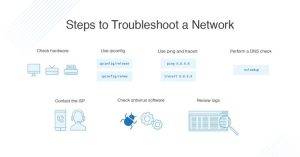In today’s fast-paced world, efficient work relies heavily on technology. One crucial aspect of this is multiple monitor setups, which enhance productivity and provide an immersive working experience. Many Dell users rely on Dell Docks to connect their laptops or desktops to multiple monitors. However, a common issue that plagues users is the “Dell Dock not detecting monitors” problem. This can be a frustrating roadblock, hindering your work and productivity. But fret not! In this comprehensive guide, we will delve into this issue and explore the various methods to troubleshoot and fix it.
Understanding the Dell Dock
Before diving into the troubleshooting process, let’s understand what a Dell Dock is. A Dell Dock is a hardware device that connects to your laptop or desktop, expanding its connectivity options. It allows you to connect multiple peripherals, including monitors, keyboards, mice, and other accessories, using a single USB-C or Thunderbolt cable.
Common Causes of Dell Dock Not Detecting Monitors
The first step in resolving any issue is identifying its root causes. Here are the common culprits when your Dell Dock fails to detect your monitors:
- Cable Issues: Faulty or loose cables can cause problems. Ensure all cables are securely connected.
- Driver Problems: Outdated or corrupted display drivers can prevent your Dell Dock from recognizing monitors.
- Power Supply: An insufficient power supply might result in your dock not functioning correctly.
- Hardware Compatibility: Ensure that your monitors are compatible with the dock.
Troubleshooting Steps
Now that we’ve pinpointed the possible causes, let’s discuss the step-by-step troubleshooting process to resolve the “Dell Dock not detecting monitors” problem:
1. Check Cable Connections
Before anything else, inspect the cable connections. Ensure all cables, including the power and display cables, are securely plugged into the dock and your monitors.
2. Update Graphics Drivers
Outdated or corrupted graphics drivers can be a significant culprit. Head to the Dell website or your graphics card manufacturer’s website to download and install the latest drivers.
3. Power Supply Check
Confirm that the dock is receiving adequate power. Sometimes, the dock may require more power than it’s getting from the laptop or power adapter.
4. Hardware Compatibility
Check whether your monitors are compatible with your Dell Dock. Some older monitors may not work well with certain docks.
5. Try a Different Port
If one port isn’t detecting your monitors, try connecting them to a different port on the dock. Sometimes, a specific port may have issues.
6. Firmware Update
Update the dock’s firmware to the latest version. This can fix bugs and improve overall performance.
7. Check for Software Conflicts
Certain software applications or settings might interfere with your dock’s performance. Disable or uninstall any potentially problematic software.
8. System Restore
If all else fails, consider using the System Restore feature to revert your system to a state when the dock was working correctly.
Frequently Asked Questions (FAQ)
Now, let’s address some of the common questions users have regarding the “Dell Dock not detecting monitors” issue:
Q1: Why is my Dell Dock not recognizing my monitors? A1: There are several possible reasons, such as cable issues, driver problems, power supply, and hardware compatibility. You’ll need to troubleshoot to identify the exact cause.
Q2: How do I check if my monitors are compatible with my Dell Dock? A2: Visit the Dell website and check the dock’s compatibility with your monitor’s model. If it’s not listed, you might encounter issues.
Q3: Is there a way to update my dock’s firmware? A3: Yes, you can typically update your dock’s firmware through the manufacturer’s website or their provided software.
Q4: Should I use the Dell drivers or those from my graphics card manufacturer? A4: It’s best to start with Dell-provided drivers. If that doesn’t work, try the drivers from your graphics card manufacturer.
Q5: Can a faulty USB-C or Thunderbolt cable cause this issue? A5: Yes, faulty cables can be a significant factor. Ensure your cables are in good condition and securely connected.
The “Dell Dock not detecting monitors” problem can be a vexing issue, but with the troubleshooting steps and information provided in this guide, you’re now equipped to resolve it. Remember to be patient and methodical in your approach, and don’t hesitate to seek professional assistance if needed. Your multi-monitor setup will soon be up and running, boosting your productivity and enhancing your work experience. Happy troubleshooting!