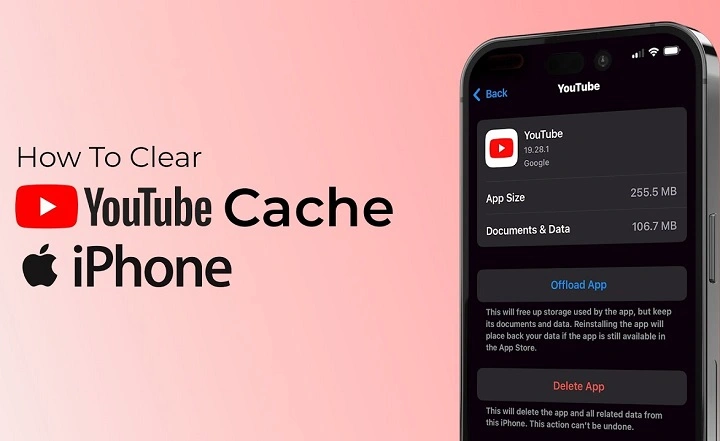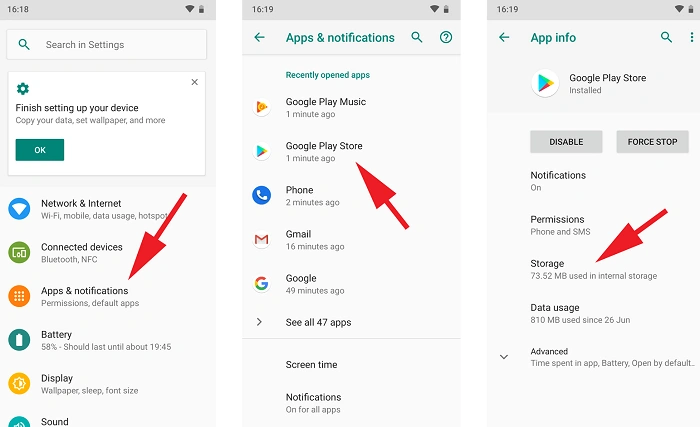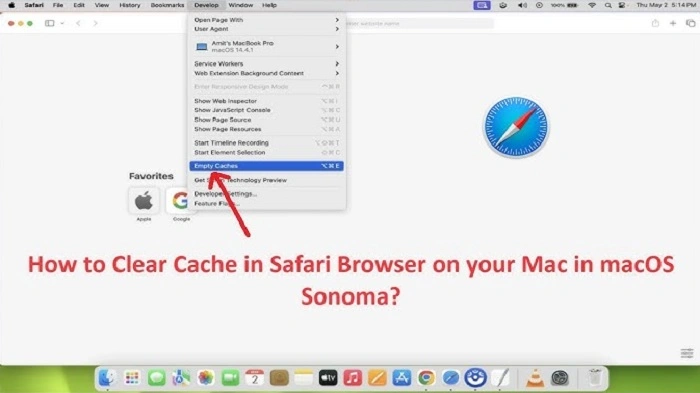If you’ve noticed your YouTube app lagging, freezing, or loading content slowly on your iPhone, a cluttered cache could be the culprit. Over time, cached data builds up and may cause performance issues or prevent the app from functioning correctly. Clearing the cache can help refresh the app and improve its speed, but on iPhones, doing this isn’t quite as straightforward as it is on Android.
What Is App Cache and Why Clear It?
The cache is temporary data stored by apps to help load content faster. YouTube uses cached data to save video thumbnails, history, preferences, and more. While this helps speed up performance, too much cached data can lead to:
- App crashes or freezing
- Videos buffering longer than usual
- Search results or feed not updating
- Corrupted or outdated content display
Clearing the cache can resolve these issues and free up space on your iPhone.
Can You Directly Clear Cache on iPhone?
Unlike Android, iPhones don’t offer a direct “Clear Cache” button for individual apps like YouTube. Instead, you’ll need to use a combination of workarounds to reset the app’s temporary data without losing your account or saved preferences.
Here are your best options:
Offload the YouTube App
Offloading deletes the app but retains user data such as login credentials and settings. When you reinstall it, the cache is typically cleared, but your account and app preferences remain intact.
Steps to Offload YouTube:
- Open the Settings app on your iPhone.
- Tap General, then select iPhone Storage.
- Scroll down and tap on YouTube.
- Choose Offload App, then confirm.
- Once offloaded, tap Reinstall App from the same screen.
This method clears much of the cached data while keeping your account info and settings.
Delete and Reinstall the App
If you want a completely clean slate, deleting the YouTube app will clear all cached data along with any saved offline videos or preferences. You’ll need to sign in again afterward.
Steps to Delete and Reinstall:
- Tap and hold the YouTube app icon on your home screen.
- Select Remove App, then choose Delete App.
- Open the App Store, search for YouTube, and tap Download.
- Open the app and log back into your account.
This is the most effective way to fully clear the cache, but keep in mind you’ll lose all downloaded content and settings.
Clear Safari Cache (If Using YouTube in Browser)
If you use YouTube through Safari instead of the app, clearing your browser cache can improve loading speed and fix playback glitches.
How to Clear Safari Cache:
- Go to Settings > Safari.
- Scroll down and tap Clear History and Website Data.
- Confirm when prompted.
This will clear cached YouTube data and history in Safari, along with other website data.
Sign Out and Restart
Sometimes a quick fix is to simply sign out of the YouTube app and restart your device. While this doesn’t technically clear the full cache, it may reset temporary glitches.
Steps:
- Open the YouTube app.
- Tap your profile picture in the top-right corner.
- Tap Switch account > Sign out of your account.
- Close the app completely (swipe it up from the app switcher).
- Restart your iPhone, reopen YouTube, and sign back in.
This is helpful for smaller bugs or account-specific display issues.
Bonus Tips: Improve YouTube Performance on iPhone
If you want to keep the app running smoothly without needing to clear cache constantly, here are a few additional tips:
- Keep the app updated: Visit the App Store regularly and ensure you’re running the latest version of YouTube.
- Limit background app refresh: Go to Settings > General > Background App Refresh and disable it for YouTube.
- Free up storage space: If your iPhone is low on storage, performance may lag across all apps. Clear photos, videos, or unused apps.
- Reduce app usage: Avoid leaving videos paused in the background or switching between multiple accounts too often, as this can sometimes increase cached data faster.
What About YouTube Cache in YouTube Music or YouTube Kids?
These apps also store cache, and the same general steps apply:
- Offload or delete the app to reset cached data.
- For Safari playback, clear browser history and website data.
There’s currently no built-in cache-clearing function within YouTube Music or YouTube Kids either, but the offload method works reliably.
While Apple doesn’t provide a built-in “clear cache” button for YouTube on iPhones, you can still clear cached data effectively using the offload or reinstall method. These simple steps can make a big difference in app speed, responsiveness, and overall performance.
Whether you’re troubleshooting bugs or just trying to free up some space, clearing YouTube’s cache is a quick and effective way to get things running smoothly again. And remember, a little app maintenance now and then can help you avoid bigger issues down the road.