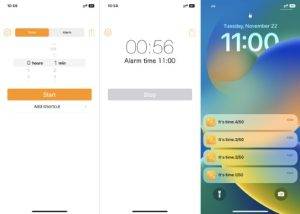In our fast-paced world, managing time efficiently has become more critical than ever. With countless distractions and a constant stream of notifications, staying focused on tasks can be a daunting challenge. Thankfully, our smartphones offer a range of tools to help us manage our time effectively, and the iPhone timer is one of the most versatile and useful features. While most of us are familiar with setting timers to ring audibly, did you know that you can set your iPhone timer to vibrate only? In this blog post, we’ll explore the benefits of using the iPhone timer in vibrate-only mode and how it can help you stay on schedule without disrupting those around you.
The Versatility of iPhone Timers
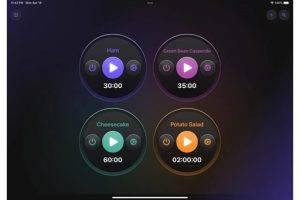
Before diving into the world of iPhone timer vibration settings, let’s first understand the versatility of iPhone timers. Timers on your iPhone can be used for a wide range of purposes, such as:
- Cooking and Baking
Set a timer to ensure your dishes are cooked to perfection.
- Pomodoro Technique
Use timers for focused work intervals followed by short breaks to boost productivity.
- Fitness and Workouts
Time your workouts to achieve your fitness goals effectively.
- Meetings and Presentations
Keep track of the time during meetings or presentations to stay on schedule.
- Study Sessions
Set timers to break your study sessions into manageable chunks with built-in breaks.
- Self-Care and Meditation
Time your meditation sessions to maintain a consistent practice.
- Time Management
Allocate specific time blocks for various tasks to improve time management skills.
The iPhone timer can be a valuable tool in all these scenarios, but there are times when you need a more discreet reminder, especially in quiet or shared spaces. That’s where the vibrate-only feature comes into play.
The Benefits of iPhone Timer Vibrate Only
Setting your iPhone timer to vibrate-only mode offers several advantages that make it a valuable addition to your time management toolkit:
- Discreet Alerts
Vibrate-only alerts are incredibly discreet, making them suitable for situations where you don’t want to disturb others. Whether you’re in a library, a meeting, or a quiet coffee shop, you can stay on schedule without causing any disruptions.
- Privacy
Some tasks, like meditation or personal reflection, require privacy. By using vibrate-only timers, you can maintain your focus without sharing your schedule with others.
- Minimal Distractions
Audible alarms can be jarring and interrupt your flow. Vibrate-only alerts provide a gentle nudge without pulling you away from your task at hand.
- Accessibility
Vibration alerts are also beneficial for individuals with hearing impairments, ensuring that they can keep track of time effectively.
Now that we understand the benefits, let’s explore how to set up and use iPhone timers in vibrate-only mode.
Setting Up iPhone Timers in Vibrate-Only Mode
Configuring your iPhone timer to vibrate-only mode is a simple process. Here’s a step-by-step guide:
Step 1: Open the Clock App
Start by opening the Clock app on your iPhone. You can access it from your home screen or by swiping down and using the search bar.
Step 2: Select the Timer Tab
Once inside the Clock app, tap on the “Timer” tab located at the bottom of the screen.
Step 3: Set the Timer Duration
Next, use the scroll wheels to set the duration for your timer. You can choose any length of time that suits your needs, whether it’s a few minutes or several hours.
Step 4: Toggle the “Vibrate” Option
Under the timer duration settings, you’ll see an option labeled “Vibrate.” Toggle this option to the “On” position by tapping it. When it’s enabled, your timer will vibrate silently instead of playing an audible alert.
Step 5: Start the Timer
Once you’ve set the timer duration and enabled the vibrate option, tap the “Start” button to begin the timer countdown. Your iPhone will now vibrate when the timer reaches zero.
Practical Applications of iPhone Timer Vibrate Only
Now that you know how to set up vibrate-only timers on your iPhone, let’s explore some practical scenarios where this feature can be particularly useful:
- Silent Productivity Boost
In a shared office space or library, setting a vibrate-only timer can help you stay productive without distracting your colleagues.
- Public Speaking
If you’re giving a presentation or public speech, a discreet vibration can signal when it’s time to move on to the next topic or slide.
- Quiet Environments
When you’re in a quiet environment like a museum or art gallery, using vibrate-only timers can help you manage your time without drawing unwanted attention.
- Meditative Practices
Maintain your mindfulness during meditation sessions by using a vibrate-only timer to gently bring you back to the present moment.
- Bedtime Routine
If you have a shared sleeping space and need to wake up at a specific time, a vibrate-only alarm can prevent disturbing your partner.
- Study Groups
In a study group setting, vibrate-only timers allow you to take scheduled breaks without disrupting your peers.
Customizing Your Vibrate-Only Timer Experience
The iPhone offers some customization options to enhance your vibrate-only timer experience:
- Vibration Patterns
You can choose from different vibration patterns in your iPhone settings to create a unique alert for your timers. Go to “Settings” > “Sounds & Haptics” > “Ringtone” > “Vibration” to explore and select various vibration patterns.
- Create Multiple Timers
Your iPhone allows you to create multiple timers simultaneously, each with its own duration and vibrate-only settings. This feature is especially handy when managing various tasks throughout the day.
- Label Your Timers
To keep track of your timers easily, give them descriptive labels. Tap “When Timer Ends” on the timer screen, select a label, and customize it to match your activity.
- Troubleshooting and Tips
While using iPhone timers in vibrate-only mode is generally straightforward, here are some troubleshooting tips and additional insights:
Check Your Volume Settings
Ensure that your iPhone’s ringer volume is not muted or set to a very low level. While vibrate-only timers don’t use the speaker, they rely on the device’s vibration motor, which may be affected by the ringer volume.
- Battery Life
Using vibration extensively can drain your iPhone’s battery more quickly. Be mindful of your battery level, especially if you’re using timers for extended periods.
- Test in Advance
Before relying on vibrate-only timers in a critical situation, test them to ensure you can feel the vibrations adequately. Adjust the vibration intensity in your iPhone settings if needed.
Also Read: IEMs vs. Headphones: Exploring the Pros and Cons
For users with hearing impairments or those who prefer vibration alerts, customizing timer settings can significantly improve their iPhone experience.
The iPhone timer’s vibrate-only feature is a valuable tool for managing your time effectively while respecting the peace and privacy of those around you. Whether you’re working in a shared workspace, practicing mindfulness, or delivering a presentation, this discreet feature can help you stay on schedule without causing disruptions or distractions.
By understanding how to set up and customize vibrate-only timers on your iPhone, you can unlock the full potential of this versatile tool. With the right settings and a bit of creativity, you’ll find that vibrate-only timers can enhance your productivity, organization, and overall iPhone experience. So go ahead, give it a try, and discover how this simple feature can make a significant difference in your daily life.