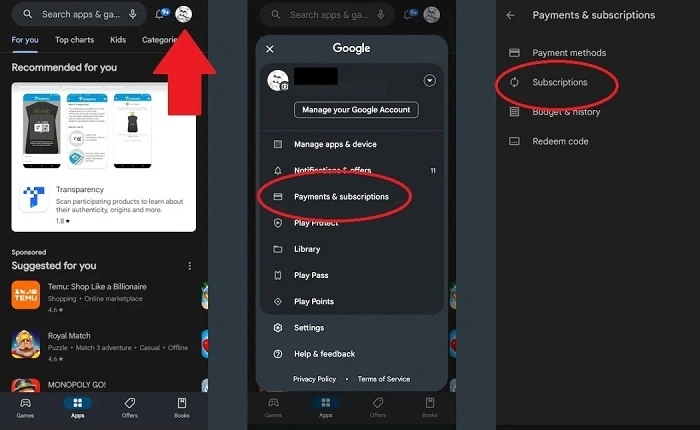YouTube’s recommendation engine is incredibly powerful—and sometimes, a bit too much so. One day you’re watching a cooking video and suddenly your feed is full of recipes you didn’t ask for. Maybe you clicked on a prank video out of curiosity, and now YouTube thinks it’s your new obsession. If your homepage or “Up Next” feed feels off or irrelevant, it’s time to reset the YouTube algorithm and take back control over what you see.
What Is the YouTube Algorithm, Really?
The YouTube algorithm is designed to keep you watching. It tracks your watch history, likes, dislikes, comments, subscriptions, and even how long you pause on a thumbnail to decide what videos to show you next. This means even small actions—like watching a video halfway or clicking a topic once—can influence your entire feed.
While this can be helpful when you’re exploring interests, it can also spiral into a feed full of content you no longer care about. Thankfully, you can reset or retrain the algorithm without deleting your entire account.
Why You Might Want to Reset It
- Your homepage is cluttered with irrelevant content
- You’re getting recommendations based on one accidental click
- You want to switch your interests (e.g. from gaming to fitness)
- Your “Up Next” suggestions feel repetitive
- You share your account and want to clean it up
Let’s walk through how to clean up your YouTube recommendations, both on desktop and mobile.
Clear Your YouTube Watch History
Your watch history is the foundation of YouTube’s recommendation system. Clearing it can drastically change what appears on your homepage and what’s suggested to you.
On Desktop:
- Go to YouTube.com and sign in.
- Click on the menu icon (three horizontal lines) in the top left.
- Select History.
- On the right side, click Clear all watch history.
- Confirm when prompted.
On Mobile:
- Open the YouTube app.
- Tap your profile picture > Your data in YouTube.
- Under “YouTube Watch History,” tap Manage.
- Choose Delete all time or a custom range.
- Confirm your selection.
This resets what YouTube thinks you’re interested in—essentially giving you a fresh start.
Pause Watch and Search History (Optional)
If you don’t want YouTube to base recommendations on your future activity, you can pause both watch and search history.
How to Pause:
- Go to Your data in YouTube (through the app or web).
- Under “YouTube Watch History,” click Turn off.
- Do the same under “YouTube Search History.”
This tells YouTube to stop collecting new behavior data, which can help stabilize your feed while you intentionally rebuild it.
Remove Individual Videos from History
If you don’t want to clear everything, you can manually remove specific videos that messed up your recommendations.
On Desktop:
- Go to History.
- Hover over the video and click the X to remove it.
On Mobile:
- Open the Library tab and tap History.
- Tap the three dots next to a video.
- Select Remove from Watch History.
This is useful if your feed went off-track from just a few random clicks.
Clear Your Search History
Like watch history, your search history also influences recommendations. Clear it the same way by navigating to Your data in YouTube and choosing Delete Search History.
You can also remove individual search terms by going to the search bar, tapping and holding on a search term, and choosing Remove.
Use “Not Interested” More Often
Every time you tell YouTube you’re not interested in a video or channel, it fine-tunes your recommendations. The more feedback you give, the more accurate your homepage becomes.
How to Use It:
- On any video thumbnail, click the three dots.
- Choose Not Interested or Don’t Recommend Channel.
This helps filter out specific topics, creators, or entire categories you no longer want to see.
Start Fresh With New Interests
Once you’ve cleared the slate, start watching videos that align with what you actually want to see. Be intentional. For example, if you’re trying to shift from comedy clips to educational content:
- Watch videos all the way through
- Like the ones you enjoy
- Subscribe to creators in your new interest area
- Avoid clicking on clickbait or unrelated topics
YouTube will start to rebuild your feed based on these new behaviors.
Manage Subscriptions
If you’re still subscribed to old channels that no longer align with your interests, unsubscribe from them.
On Desktop or Mobile:
- Go to the channel page.
- Click or tap Subscribed to toggle it off.
This tells YouTube you’re no longer actively engaged with that content, which can reduce its presence in your recommendations.
Use Separate Accounts or Profiles
If you share a YouTube account with a family member or roommate, their viewing habits can influence your recommendations.
To fix this:
- Use separate Google accounts
- Create a new YouTube channel (you can have multiple channels under one Google login)
- Use Incognito Mode for one-off searches or content you don’t want to influence your feed
Resetting the YouTube algorithm isn’t about deleting everything—it’s about retraining the platform to reflect your real interests. Whether you want to start over completely or just nudge the algorithm in a new direction, the steps above can help you take back control of your YouTube experience.
By clearing history, giving clear feedback, and watching what matters to you, YouTube will gradually adjust and start offering the content you actually want to see.