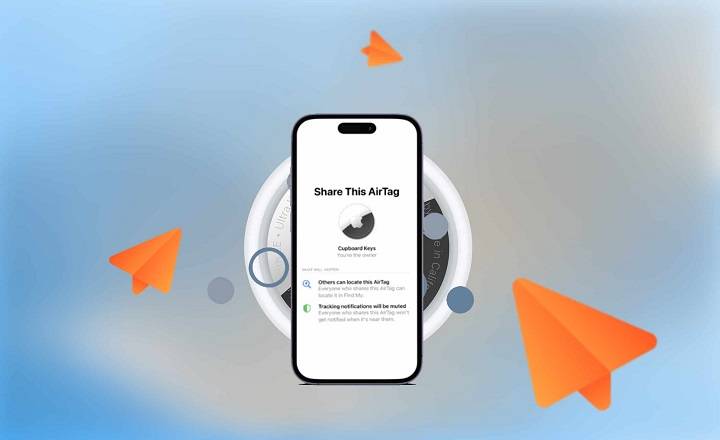Apple’s AirTag is a groundbreaking device that helps you keep track of your belongings. If you’re wondering how to share AirTag location with family and friends, this guide will provide detailed instructions, troubleshooting tips, and related topics to ensure you maximize the functionality of your AirTag.
Understanding AirTag

What is an AirTag?
An AirTag is a small, circular tracking device developed by Apple. It uses Bluetooth technology to communicate with nearby Apple devices, helping you locate your belongings using the Find My app on your iPhone, iPad, or Mac.
Key Features of AirTag
- Precision Finding: Uses Ultra-Wideband technology to locate your items precisely.
- Find My Network: Leverages Apple’s vast network of devices to help you find lost items.
- Replaceable Battery: Powered by a CR2032 coin cell battery with a lifespan of about one year.
- Water and Dust Resistance: Rated IP67, making it resistant to water and dust.
- Privacy and Security: Features end-to-end encryption to ensure your location data is secure.
How to Share AirTag Location
Step-by-Step Guide to Sharing AirTag Location
- Initial Setup: Ensure your AirTag is properly set up and linked to your Apple ID using the Find My app.
- Family Sharing Setup: Set up Family Sharing on your Apple device. Go to Settings > [Your Name] > Family Sharing and follow the prompts to add family members.
- Sharing AirTag Location: Open the Find My app, select the AirTag you wish to share, and choose the option to share the location. Note that Apple does not natively support direct sharing of AirTag locations, so alternative methods such as sharing Apple IDs or using third-party apps may be necessary.
Using Family Sharing
Family Sharing allows family members to share Apple services, including Apple Music, Apple TV+, and iCloud storage. While direct sharing of AirTag locations through Family Sharing isn’t currently supported, you can use shared Apple IDs or other creative solutions.
Alternative Solutions for Sharing AirTag Location
- Shared Apple ID: Use a shared Apple ID for all family members to track the AirTag.
- Third-Party Apps: Consider third-party tracking apps that support shared access to location data.
- Manual Location Sharing: Manually share the location of the AirTag via the Find My app using location sharing features.
Enhancing AirTag Usage with Location Sharing
Benefits of Sharing AirTag Location
- Increased Security: Multiple people can monitor the location of important items.
- Convenience: Family members can help each other locate lost items quickly.
- Peace of Mind: Knowing that more than one person has access to track valuable items.
Privacy and Security Considerations
- Data Encryption: Ensure that your location data remains secure through Apple’s end-to-end encryption.
- Permission Management: Be mindful of who has access to your shared Apple ID or tracking app.
Using AirTag for Shared Items
- Shared Items: Attach AirTags to items commonly used by the family, such as car keys, family luggage, or shared electronics.
- Children’s Belongings: Place an AirTag in your child’s backpack or lunchbox for added security.
- Elderly Family Members: Use AirTags to help keep track of important items for elderly family members.
Related Topics
AirTag Battery Replacement
- Checking Battery Status: Regularly check the battery status in the Find My app.
- Replacing the Battery: Follow Apple’s instructions to replace the CR2032 coin cell battery when necessary.
Using Find My App Effectively
- Setting Up Notifications: Customize notifications in the Find My app to receive alerts when an AirTag is located or leaves a designated area.
- Enabling Lost Mode: Activate Lost Mode if an item is lost to receive notifications when it’s found.
Enhancing AirTag Security
- Two-Factor Authentication: Enable two-factor authentication on your Apple ID for added security.
- Regular Updates: Keep your devices updated to the latest iOS version to benefit from new security features.
Comparing AirTag with Other Trackers
- Tile Trackers: Tile offers similar functionality but lacks the extensive Find My network and Precision Finding capabilities of AirTag.
- Samsung Galaxy SmartTag: Designed for Samsung users, it provides robust tracking features within the Samsung ecosystem.
- Chipolo One: A comparable alternative with Bluetooth tracking and app integration, but without the seamless integration of AirTag.
Practical Uses of AirTag
- Traveling: Attach AirTags to your luggage for easy tracking during trips.
- Pet Tracking: Securely attach an AirTag to your pet’s collar to keep an eye on their location.
- Vehicle Tracking: Place an AirTag in your car to help locate it in large parking lots.
AirTag and the Apple Ecosystem
AirTags are designed to integrate seamlessly with the Apple ecosystem, enhancing their functionality when used with other Apple devices like the iPhone, iPad, Apple Watch, and Mac. Understanding this integration can help you make the most of your AirTag.
Common Issues and Fixes
- AirTag Not Pairing: Detailed steps to troubleshoot and resolve pairing issues.
- AirTag Not Updating Location: Solutions to ensure your AirTag updates its location accurately in the Find My app.
- AirTag Not Detected by Nearby Devices: Steps to resolve issues when the AirTag is not detected by other devices in the Find My network.
Enhancing AirTag Performance
- Regular Software Updates: Ensure your devices are running the latest software to benefit from new features and security improvements.
- Proper Placement: Attach the AirTag in a location on your items where it is least likely to be obstructed or damaged.
Alternative Uses of AirTag
- Bicycle Tracking: Attach an AirTag to your bike to keep track of its location.
- Remote Control Tracking: Attach an AirTag to your TV remote or other frequently misplaced items.
- Backpack Tracking: Place an AirTag in your backpack to ensure it’s easily trackable.
Frequently Asked Questions
Can I share an AirTag location with family members directly?
Currently, Apple does not support direct sharing of an AirTag location with multiple Apple IDs. You can use a shared Apple ID or third-party apps as a workaround.
How do I set up Family Sharing on my Apple device?
Go to Settings > [Your Name] > Family Sharing and follow the prompts to add family members.
What is the best way to share an AirTag’s location with my family?
Use a shared Apple ID or third-party tracking apps that support shared access to location data.
How secure is the AirTag’s location data?
AirTag uses end-to-end encryption to ensure that only you can see the location data, making it very secure.
Can multiple people track the same AirTag?
No, an AirTag can only be associated with one Apple ID at a time. Sharing an Apple ID or using third-party apps are alternatives.
Related Post:
Wallet AirTag: The Ultimate Guide to Keeping Your Valuables Safe
How to Disable AirTag: A Complete Guide
AirTag for Kids: Ensuring Safety and Peace of Mind
Understanding how to share AirTag location can greatly enhance the utility and security of your belongings. While Apple currently does not support direct sharing of AirTags, there are several workarounds and alternative solutions to ensure your family can help track important items. By following the steps and tips outlined in this guide, you can make the most out of your AirTag and keep your family’s valuables secure.